If you are looking for how to fix Corrupted Company File, then you are at the right place. QuickBooks has been providing its services globally with satisfactory results by using advanced technology. With the ability to do all accounting tasks hassle-free and effectively, the users find the product as their best option. However, as widespread and innovative as the technology is, it still has some bugs. A similar situation occurs with QuickBooks and its Company File and the inability to fix it. The problem occurs due to damage in the data or corruption and it becomes inaccessible.
Many reasons lead up to this bug, some of them being a virus infection, improper shutdown of the system, deleting the company file by mistake, etcetera. Albeit, you do not have to worry as you can fix the QuickBooks Company File.
To repair the corrupted Company File, you have to option, first, using updated back and the second being, taking third-party help. If you already have a data backup, then restore it. Otherwise, we have other ways to help you get through it effectively.
Why the QuickBooks Company File Get Damaged
- Unusual Shutdown: A sudden shutdown of QuickBooks when you try to save or delete transactions. One of the common reasons for QuickBook’s corruption is the improper shutdown which happens due to power loss when QuickBooks is open.
- Due to memory corruption: QuickBooks is a memory-intensive application and therefore it should have much RAM with a minimum of 1 to 2 GB. But, when there is not enough memory, then it displays an error message and the database can get corrupt.
- Many times PC freezes or crashes when QuickBooks is running.
- Power Problem.
- Due to network error when the network connection fails.
- Sometimes due to hard disk errors.
Solution to Fix Damaged Company File Issue in QuickBooks
QuickBooks Database gets damaged because of several reasons and therefore it needs to be repaired so that data can be accessed easily. And, the method that strikes the mind first is QuickBooks File Doctor. QB File Doctor is the best way to repair corrupt data and recover all important files. It works on an algorithm and provides an efficient repair of all financial and business information. This software is embedded with an interactive user interface that repairs faster and easier. Along with this, we have provided some other methods to help you fix it.
Solution 1: Run QuickBooks File Doctor
Using the QuickBooks File Doctor is a great option if you still see this error after applying the above-mentioned solution. We have discussed in so many blogs how QuickBooks File Doctor works. However, if you still facing a problem with data issues, use the QuickBooks File Doctor to fix your company file.
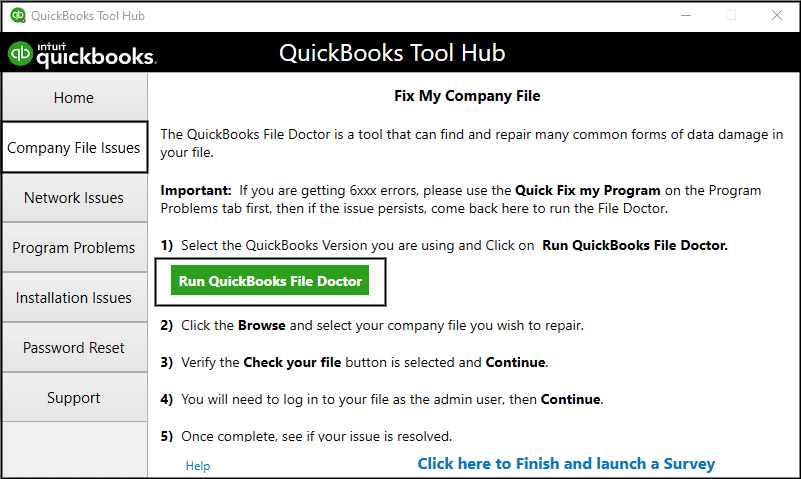
Solution 2: Run Rebuild Data Utility And Verify
The Data Utility tool is very helpful for resolving many errors that occur. To know how you can perform this process, let’s have a look at the below steps:
- Login to your QuickBooks desktop and from the File menu choose Utilities and click on the Verify Data.
- Here if there is no error message displaying on the screen after verifying the data, then you do not have to run the rebuild tool because the company file is totally free of errors.
- But if you see this error message “Your data has lost integrity” on your screen then that means your data file is corrupted and needs to be repaired very soon.
- To repair this file, go to the File menu and choose the option Utilities from there and click on the option for Rebuild Data.
- You will get a pop-up window, click on the OK button.
- Now select a proper location on your system to save the backup of your company file and then click on the OK button again.
- The process of data rebuild will be started automatically.
- You have to click on the OK button after the process of a rebuild is completed.
- In case you do not see any errors after running the Verify data tool, then you will be able to restore the backup of your company file by clicking on the Backup option from the File menu section.
Solution 3: Try to Repair it Manually
To fix the error manually, you need to have patience while performing this activity. Before you get started, make sure to restore QuickBooks backup file to avoid any loss of your important pieces of information.
Start the process to manually fix data errors:
- Login to your QuickBooks desktop and from the File menu choose Utilities and click on the Verify Data.
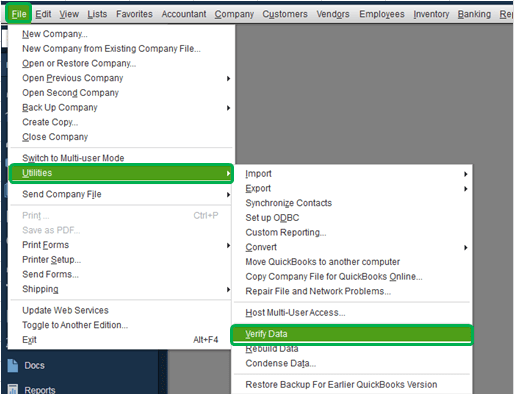
- Please wait here to let the tool work and check your file for any data issues.
- Here from the option of Verify Results, choose the option Expand All to see if any error is there.
- Next to resolve and fix the error, select the option See Online Article. In case the error does not have an article, directly take support for help repairing your damaged company file.
Other Useful Resources:
Resolving QuickBooks Error 1722
How To Resolve QuickBooks Error 12007
Run QuickBooks Connection Diagnostic Tool for Communication Issue
Mending Company File Issue in QuickBooks Enterprise
- Resort the inventory in the data file. Utilize the “Resort List” selection in the list menu to resort to the lists.
- Rebuild the DataFile. Choose the File menu, picked Utilities, and then choose “Rebuild Data”.
- Build a Portable Company data File and then restore the Portable Company DataFile. This process Reindexes the database and is one of the most efficient ways to overcome database fragments.
- Control the Windows Fragmentation utility on the drive on which the QuickBooks data file is stored (example for server)
Features
The QuickBooks File Repair Tool is the best Software to repair corrupted data with its advanced features:
- It recovers all-important business data which are relevant to customers, vendors, staff, and services
- It has the availability to preview all the recoverable data.
- Provides all data and immediate repair of inaccessible or corrupted QuickBooks file
- Supports QuickBooks version 2007, 2008, 2009, 2010, 2011, 2012, 2013, 2015 and 2015
- It covers all QuickBooks File corruption errors
- It provides a GUI interface
- Has efficiency of automatic updating
- Recovers all the stored data without affecting the original stored data
- The software provides a streamlined recovery process
Decrease the risk of a QuickBooks Enterprise data corruption
We have previously discussed the risk of a large data file. The risk increases immediately once the file size reaches its potential. Do not utilize any wireless network to log into the QuickBooks data file. QuickBooks data file is extremely sensitive to unexpected disconnects. Wireless connections have a more prominent risk of connection interruption than connections utilizing an Ethernet cable. Consider this to be “arc nemesis” for your QuickBooks data file. General network maintenance and server requirements are also extremely important when establishing QuickBooks. Your server should be modernized with the appropriate requirements, after some years. (This is a major purpose many QuickBooks Enterprise customers transfers to the cloud)
You can follow the steps, mentioned in the below-suggested video.
I hope this post will help you to fix the corrupted company file. If you have anything to ask please contact a QuickBooks ProAdvisor by dialing the toll-free number +1-844-405-0904
