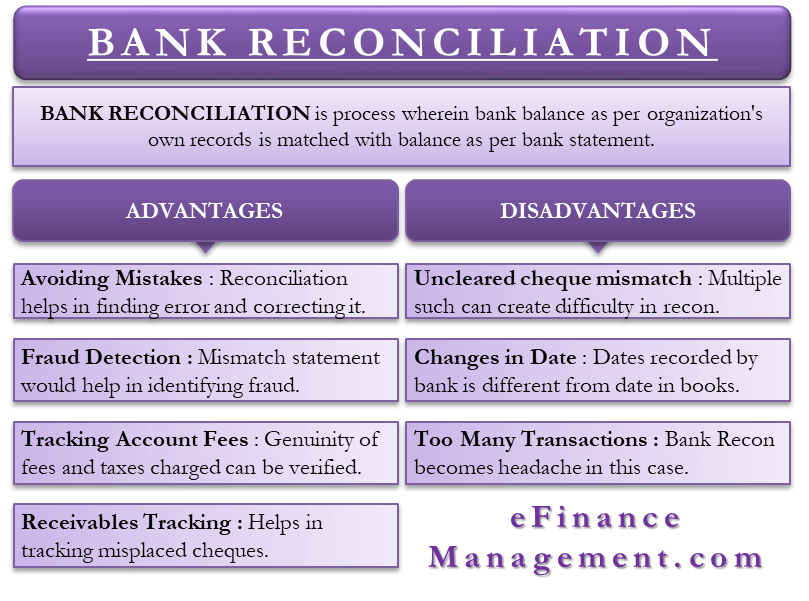In this article, we will learn about how to undo reconciliation in QuickBooks Online and QuickBooks Desktop. As you are looking at how to undo a bank reconciliation we assume that you already know what bank reconciliation is? And how to perform a reconciliation in QuickBooks?
After a monthly bank reconciliation in QuickBooks Online, if your QuickBooks balance sheet isn’t similar to your bank statement. Sometimes it is compulsory before accurate mistakes to unreconciled your QuickBooks transactions. You can undo an old reconciliation all in one method in the desktop versions of QuickBooks. When you use QuickBooks Online then you unreconciled each and every transaction individually.
It’s not a tough job to match the cash balance on a company’s balance sheet to the corresponding amount on its bank statement. And detect fraud in any cash manipulations with the help of bank reconciliation.
QuickBooks reconciliation is the best way to reconcile your account. But there are times when you need to undo the reconcile and make some essential changes manually.
This happens if you enter a transaction to reconciliation by mistake. No need to worry we can undo it in both QuickBooks Online and QuickBooks Desktop.
Why Undo a Bank Reconciliation
Here are some problems because of which we need to undo reconciliation-
Incorrect Date: Users might make some mistakes in the past date. For instance, a user makes a payment in the past and the payment was recorded, but the recorded data was wrong or incorrect for the record. In such cases, the error in the statement date can be easily corrected by undoing or deleting bank reconciliation.
Wrong bank statement Date: The record date in the bank statement is simply wrong because of some reasons. But, the actual date needs to be printed on the bank statement.
Uncleared Transactions: Checking transactions thoroughly. There can be some transactions that are only recorded on one side. Such as uncleared checks which need to be cleared in the coming future.
Incorrect bank reconciliation: Mistakes happen by anyone. Either you or your bank, machines or humans. So, an incorrect bank reconciliation error needs to be rectified to get a perfect analysis of the reconciliation.
Incorrect bank statement: The bank statement date needs to be correct for correct reconciliation. Replacing an incorrect date with a correct date is crucial.
See the advantages, and disadvantages of bank reconciliation in this image;
Benefits of Reversing Reconciliation In QuickBooks
– There are some advantages of reconciling your accounts in QuickBooks which are given below:-
- The first benefit, users can easily find variations in income.
- The second advantage is that if you see any possible signs of risk then you can take final actions.
- Seize abundant unseen bank errors.
- It helps you to stop duplicity or fraud by employees, vendors, etc.
Other Useful Resources:
QuickBooks Error 403: Payroll Update Error
How to Undo Reconciliation in QuickBooks
Read the following to know the procedure to undo reconciliation in different QuickBooks versions.
Steps to Undo Reconciliation in QuickBooks Online
Follow the steps to undo reconciliation in QuickBooks Online easily.
- Firstly, locate the banking option from the left menu of QuickBooks Online.
- Click on the banking option.
- Choose the account to proceed further.
- Go to the register and open the account history which is visible above in the action column.
- One by one check all the unreconciled transactions.
- Highlight the tab on the transaction.
- Click the Tab button and click on “R“ on the top line transaction that is simply located between the Amount and Depositor charge and Payment account.
- Now, click in this field and permit you to change all the transaction statuses.
- Simply do to the desired status from bank to unreconciled to c=clear.
- Now just save the progress.
- A pop will appear displaying an image. Click on the OK button.
Following all the steps in the same sequence to perform the task successfully is essential. Every step is important.
See the video to get on-screen guidance to perform undo reconciliation in QuickBooks Online;
Steps to Undo Reconciliation in QuickBooks Online Accountant
To undo your reconciliation in QuickBooks Online Accountant software follow the following steps-
- Firstly, click on the Gear icon.
- Then click on Reconcile under tools
- Select the bank account that we want to delete or undo bank reconciliation.
- After that select, the reconciliation month in which you want to makes the alterations.
- The undo button appears just right of the Auto Adjustment Column.
- Just click on it.
- Then go for the ok option.
- In the end, click the ok button.
Following all the steps in the same sequence to perform the task successfully is essential. Every step is important.
Steps in QuickBooks Desktop for Undo Reconciliation
It is the easiest way to reconcile in QuickBooks among all its versions. This way is applicable for versions like QuickBooks Pro or QuickBooks Premier.
- Open your QuickBooks version and go to the banking option.
- Find the transaction you want to reconcile.
- Select the reconcile option.
- Then, select the “undo last reconciliation option”, hence the task is complete.
How to Avoid Mistakes, While Reconciling
If you want to prevent undo reconciliation then reconciling your account is difficult to handle the accounting function in your business and one that should be completed daily. Even though it’s reasonably easy to undo reconciliation in QuickBooks Online. It is an unusual exception rather than something you do on a daily basis of your bookkeeping process.
Authentically reconciling your accounts will take little time; However, the accuracy of your bookkeeping and the capacity to frequently find errors-or bad, fraud-is pegged at the extra effort. These professionals will not only help you fastly and correctly reconcile. But they will also be aware of any issues with your bookkeeping or financial trends you have to be alert of in your business.
We hope that now you know how to undo reconciliation in QuickBooks Online, QuickBooks Online Accountant, and QuickBooks Desktop. Still, if you are seeking help then you can contact the technical team member of EnterpriseThought to get the right, and effective solution.