Your QuickBooks is not able to export data to Excel? If so, then this article is for you. In case you are in an emergency, and you want to check out some important files immediately in excel, and you can’t export your QuickBooks files in excel. You can solve the issue immediately through this article.
In this article, we will talk about the reason why QuickBooks can’t export to Excel and will also talk about the solution to fix it.
Why QuickBooks Can’t Export to Excel
Here are some possible reasons why you may not be able to export to the excel worksheets:
- The file registry doesn’t work properly.
- Your QuickBooks is not Updated.
- Technical issues with MS Excel.
- Sometimes the windows user accounting setting makes an issue.
- The system demand is not fulfilled before exporting.
- The problem is in the report or data file itself.
What Affects, When QuickBooks Can’t Export
Read, the following to know what type of issue can be shown, after finding this discussing topic;
- Maybe your Microsoft Office Excel is not installed on your computer.
- Your MS Excel software is damaged or corrupted.
- Maybe your files don’t work properly.
- Maybe your QuickBooks is damaged.
- Your QuickBooks Software is not updated with the latest release.
- Maybe the file registry was not working properly.
How to Fix Export Data Issue in QuickBooks Desktop
To fix the export to excel problem in QuickBooks Desktop, we have given different solutions to the problem. Go for the solutions, and check which solution works out.
Solution 1: Update QuickBooks Desktop
First, check whether your QuickBooks is updated or not with the latest release. If your QB is updated that’s great, but if your QuickBooks is not updated then update it. And then follow these steps:
- Go to the report from the ‘Report‘ menu.
- Click on the ‘Excel‘ option.

- And click on the Excel tab.
- Then all the exports buttons along with excel will be visible on your screen.
- Make sure that all export options include excel.
Solution 2: Recheck the QuickBooks System Requirements
As we know, it is a problem related to Microsoft Office, that’s why we should check the system requirements in QuickBooks.
Check if Microsoft Office repairs are needed
Here’s how you can repair Microsoft Office.
Windows Vista, 7, 8 and 8.1
- Navigate to the Start button on the screen.
- Then go to the Control panel, and click on Programs.
- Go to the Uninstall Program.
- Then select the office product (MS Excel) that you want to repair.
- Click on the Change option.
- As per the availability option, select Online Repair and click repair.
- Click on Continue.
- Then attempt the guidelines.
Windows 10
- Go to the Start button on the screen.
- Then select the Microsoft Office product(MS Excel) that you want to repair.
- Click on the Edit option.
- As per the availability option, select the Online Repair option and click repair.
- Click on the continue.
- Then attempt the guidelines.
Other Useful Resources:
How to Fix Maintenance Release QuickBooks Error 15215
Solution 3: Toggle the UAC
Turn off the UAC settings to fix the export problem, these steps help you a lot to turn off the UAC settings. These are the steps:
- First, navigate the Start button on your screen.
- Then go to the Search bar and enter ‘User account Control setting’
- Set the slider on ‘Never Notify’.
- Click on OK, then restart your computer.
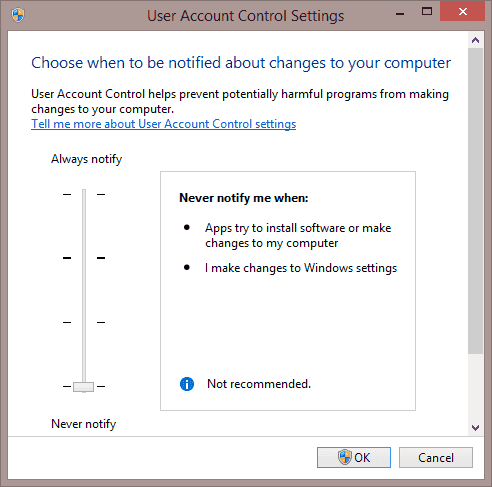
Solution 4: Reinstall the QuickBooks
It is always been good to install Microsoft Office, and Excel on the system before installing the QuickBooks. If your Microsoft Office is not installed before QuickBooks then uninstall, and reinstall the QuickBooks Desktop. And try to export a report. If still, it is not happening then uninstall, and reinstall the Excel.
To Reinstall the Excel
- Go to the Start menu, and open the Control Panel
- Go to Programs and Features.
- Then search for MS Office
- Click on uninstall.
- After that, reinstall MS Office from the Windows store.
- Then open your QB Desktop, and try to export your file to excel.
Solution 5: Create a New QuickBooks Online Account
Creating a new QuickBooks Online account is another solution for fixing the exporting problem. follow these steps to create a new QB Online account.
- First, go to the Edit mode, and select the preferences option.
- Click on payroll and employees to the user requires.
- Then click on the company preferences option.
- Select the full payroll option and make a dummy employee.
- Then create a new QuickBooks Online account.
Solution 6: Get QuickBooks ProAdvisor Support
There you have one more option if you’re QuickBooks unable to export files to excel so you can contact our helpline number +1-844-405-0904 and tell us your problem with our QuickBooks ProAdvisor. Our QuickBooks Proadvisor solved your problem very easily and very quickly by which you can save your time and money. Our Service is available 24*7 hours.
That’s all, from our side. Hope you find it informative. And now you have the idea that why this issue occurs, and how to fix this issue. Some of the mistakes are done by the users, so use QuickBooks, and Microsoft Office properly. Still, if you need any help from us then you can get our QuickBooks support at any time, and anywhere.
