QuickBooks Desktop is not opening on the system, and showing the QuickBooks error 80029c4a! what to do? Don’t worry, read the article to solve the error code as soon as possible. In this article, we will discuss everything about the QuickBooks error 80029c4a like the reasons, signs, and solutions.
What is QuickBooks Error Code 80029c4a
This error mainly occurs when there is damage in one or more files for the program. You will only encounter this error in QuickBooks Desktop (QuickBooks Pro) which will apply in MAC, Windows XP, Vista, 7, 8. Error type: 80029c4a – Can’t load dynamic link library (DLL)”
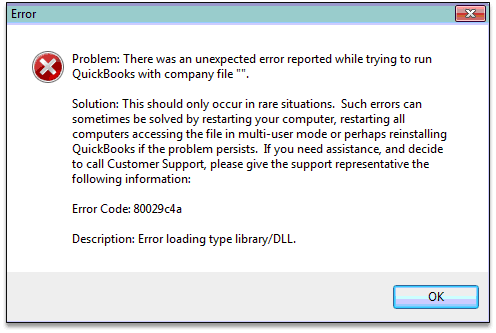
The error message for QuickBooks error code 80029c4a reads: “Problem: There was an unexpected error reported when trying to run QuickBooks company file. Error Code: 80029c4a. Description: Error loading type library / DLL”. QuickBooks will not be able to load system components. Restarting your computer might solve the problem if not try the ways discussed later.
What the Error Affects in QuickBooks
Below is a list of some of the main symptoms of this error.
- Error code 80029c4a constantly popping on-screen during installation.
- The program currently running can crash.
- Your system crashes frequently.
- Windows runs and responds slow.
- Your system gets hanged for a while.
Why 80029c4a Error Code in QuickBooks Occurs
One of the most common reasons is the blocking and deletion of QuickBooks executable files by the anti-virus program that marks them unsafe.
Several other reasons are also there. Have a look:-
- This Error 80029c4a key occurred when Dynamic Link Library files are corrupted or missing.
- Inappropriate installation of QuickBooks desktop.
- QuickBooks components do not start or work properly. (It may need QuickBooks component repair)
- If your window registry is corrupt.
- Another program could have deleted QuickBooks-related files.
- If your file is deleted mistakenly from your system.
- Incomplete anti-virus installation or it is not working properly.
- Error 80029c4a appears frequently while you are installing a program.
How to Resolve QuickBooks Error Code 80029c4a
QuickBooks error 80029c4a can be solved in different ways. Here we have given some of the solutions to troubleshoot the error code immediately;
Solution 1: Check the Anti-virus Settings
Most of the anti-virus and third-party applications block the QuickBooks from loading the needed file.
QuickBooks always recommend using Norton, and McAfee, if anyone of the anti-virus software is installed in your system there are no chances to find the 80029c4a error in QuickBooks.
If you are using other anti-virus programs then check the blocked programs. It is also called ‘Quarantine‘. here we have given a list of programs. You have to check whether the program is listed in Quarantine or not. If the programs are listed in the Quarantine then, give permission through the firewall.
- AutoBackupExe.exe
- Dbmlsync.exe
- DBManagerExe.exe
- FileManagement.exe
- FileMovementExe.exe
- QuickBooksMessaging.exe
- QBW32.exe
- QBDBMgrN.exe
- QBGDSPlugin.exe
- QBServerUtilityMgr.exe
- QBCFMonitorService.exe
- QBLaunch.exe
- QBUpdate.exe
- IntuitSyncManager.exe
- OnlineBackup.exe
Note: You can find all of these files in the location of C:\Program Files\Intuit\QuickBooks (year). If the file is with (x86), then the file is running in a 64-bit process.
Solution 1: Restart your System
This can be especially useful if you are a user who does not fully shut down their computer regularly. A restart can clear out memory issues and refresh and update installed applications.
Solution 2: Run Reboot.bat
In this solution for removing QuickBooks error code 80029c4a, we will use the reboot.bat file from the QuickBooks program files. If you want to solve the error then follow the given steps.
- Close QuickBooks Window.
- Now, right-click the QuickBooks Desktop icon to open the menu.
- Click on the Open file location option.
- Search the reboot.bat file from the file location.
- Make a Right-click on the reboot.bat file and then choose the option run as administrator.
- Now grant admin access.
- Now, QuickBooks will automatically reboot.
- Once the reboot process is completed, restart your computer.
Solution 3: Repair your QuickBooks Desktop
If after performing the previously listed solutions the error still exists, then repair your QuickBooks to remove QuickBooks Error Code 80029c4a. Follow the following instruction carefully:-
- Firstly, you have to close ‘QuickBooks‘.
- Now, go to the search bar and search ‘Control Panel‘.
- After opening it, select ‘Uninstall/Change‘ option from the ‘Program‘ menu.
- Select QuickBooks from the list of programs shown on the menu.
- Right-click on QuickBooks and click on Uninstall/Change.
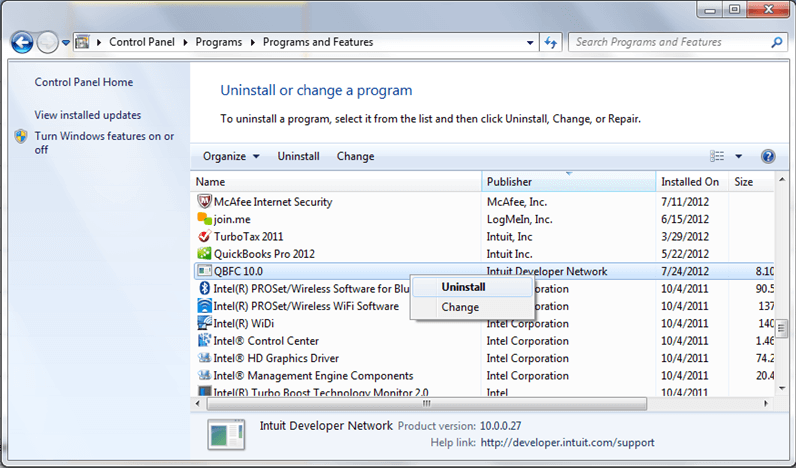
- Click Next in the QuickBooks installation window, and then select the Repair option from the radio button.
- Now the repair process will start.
- After the completion of the process, click Finish.
- After following all these steps you will find that the error might have been solved.
- Now you only need to reboot your system.
- Verify QuickBooks software by opening your QuickBooks Pro Software.
Other Useful Resources:
Way to Download & Install QuickBooks Desktop for Mac
How to Set Up/Reconcile Multiple Credit Cards in QuickBooks?
Solution 4: Perform a Clean Install of QuickBooks Desktop
It might be possible that the error still exists after performing the remedies listed earlier. If it is so then install the QuickBooks Desktop again. If you don’t know how to do it you don’t have to go anywhere. Kindly follow the steps mentioned below carefully:-
First of all, uninstall QuickBooks from your machine. For uninstalling QuickBooks:-
- Go to Search and type uninstall.
- Select the Uninstall app.
- Now uninstall QuickBooks by clicking on the QuickBooks and selecting the uninstall option.
- Follow the steps and you can easily delete the software from your computer system.
After uninstalling the QuickBooks make sure that you reboot your system before installing the new QuickBooks.
- Click on the Software Setup File of the QuickBooks which is pre-downloaded by you.
- And start the setup process.
Solution 5:- Run Windows System File Checker
The handy nature of the System File Checker which includes Windows, allows you to scan and restore the corruptions presented in the Windows System Files.
Perform the steps listed below to run the System File Checker In Windows XP, Windows 7,8, and 10:-
- Click on the start option.
- Enter the command in the search box and do not press the Enter key.
- Hit the Enter key on your keyboard while holding the Ctrl+Shift keys.
- A permission dialog box appears on the screen.
- Click yes and after that, a black screen too appears along with the blinking cursor.
- Enter the SFC/scan now on the black screen and hit the Enter key.
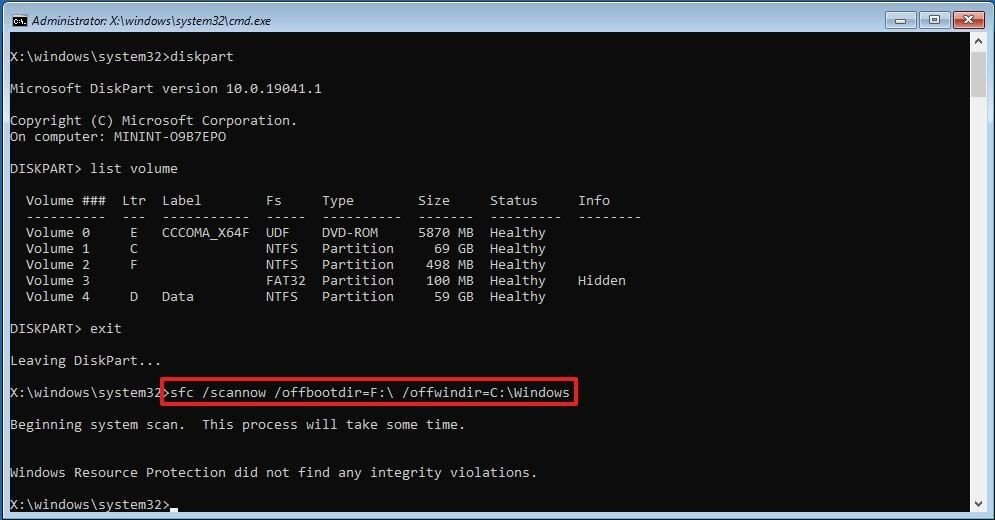
- The System File Checker will now start a scanning process to look for the Error 80029c4a and other problems prevailing in the system. This will take some time.
- Some commands will be prompted on the screen which has to be followed to resolve the Error 80029c4a.
After a successful installation, put all your details and license number into it. After that update QuickBooks.
Solution 6: Execute a Windows Repair on QuickBooks
Here are systematic steps with you can repair the windows on QuickBooks:-
- You need to close your QuickBooks first.
- After that click on the “Windows” button.
- Hit the “Control Panel” tab & later, click on it.
- Uninstall or change the application.
- Choose QuickBooks from the program list.
- Click on the “Uninstall/Change” tab.
- In the QuickBooks installation window, click on the “Next” icon.
- At the bottom, hit the “Repair” button.
- Then, hit the “Finish” icon, follow the procedure to fix it completely.
- The QuickBooks program should now be mended and reboot your computer
- To confirm it opens normally, opens the QuickBooks application.
After following these steps you can easily eliminate the QuickBooks Error 80029c4a completely from your system.
We hope that now you can easily fix QuickBooks error code 80029c4a and run your QuickBooks accounting software as smoothly as earlier. Now you are well informed about this error and how to fix it. Still, if you need help to solve the problem then you can get help from certified QuickBooks experts.
