Are you annoyed with the QuickBooks error code 3371 while uploading license details? Want to know the reasons why this error occur? This is a common error and can fix by following the given instruction. In this article, we provide full information about QuickBooks error 3371, their signs and causes, and how to get rid of this error. Read this article to overcome error 3371.
What is QuickBooks Error 3371
After installing the QuickBooks application, when you try to activate your QuickBooks you may receive an error code 3371. Error 3371 arises because there may be missing or damaged files due to which QuickBooks is unable to load license data.
You may receive the error in one of these messages.
- Could not initialize license properties. Error 3371: QuickBooks could not load the license data. This may be caused by missing or damaged files.
- Could not initialize license properties. [Error 3371, Status Code -11118] QuickBooks could not load the license data. This may be caused by missing or damaged files.
- Could not initialize license properties. [Error: 3371, with the Status Code -1] QuickBooks could not load the license data. This may be caused by missing or damaged files.
- QuickBooks fatal error with message QuickBooks has encountered a problem on startup.
- QuickBooks couldn’t initialize license properties.
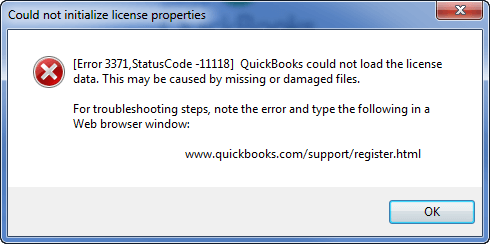
When QuickBooks Error 3371 Occurs
Here are some situations when you may face the error code 3371.
- License data corrupt during the installation of QuickBooks.
- If the operating system did not support QuickBooks software, it creates the issue and shows the error 3371.
- Moving QuickBooks from one system to another.
- If you move or copy the data between drives, you may face the error 3371.
Why we Face 3371 Error Code in QuickBooks
There are some reasons due to which 3371 error code occurs. Let’s discuss the causes why error 3371 occur.
- Corrupted QBregistration.dat: It is an installation file of QuickBooks Desktop that contains the QuickBooks license information. Whenever we open the QuickBooks Desktop, data from this file is being retrieved and it is being validated. If this file is damaged due to any cause, you will not be able to open the QuickBooks Desktop.
- Damaged MSXML component: MSXML is the Microsoft component necessary to run the QuickBooks Desktop. MSXML helps QuickBooks Desktop to retrieve the data from the QBregistration.dat file and allows QuickBooks to start.
- Expired/Outdated Antivirus: If you are using an expired antivirus or outdated antivirus, you may face the error 3371. It can damage important files which are relevant to the QuickBooks license information, present in the hard drive of your computer.
- Open a file without saving: This error also arises when you open any QB file without saving it.
- Windows update not installed: If you don’t use install windows update, QuickBooks installation may fail and shows the error message.
- QB Data File disconnection: If you disconnected with QuickBooks data file, error code 3371 pop-ups.
- Performance issue: If there is any issue with QuickBooks application performance, this can trigger to error.
Solutions for QuickBooks Error 3371
We will discuss different solutions to fix the QuickBooks error 3371, but before that, you need to take some primary steps to resolve the issue. Let’s know, what are these steps.
- Check that, the Windows is in the latest released version.
- Ensure that, the OS (Operating System) is not damaged or corrupted.
- And also recheck that the anti-virus that, you are using is not expired.
Solution 1: Run QuickBooks Tool Hub
Reinstalling a clean QuickBooks Desktop and other solutions can be more time taking and not worth a shot. It is best to first try the QuickBooks Tool Hub and let it fix your error. Follow the following steps to do so.
- Download and install the QuickBooks Tool Hub.
- Open it and select the Program Problem tab
- Choose Quick Fix my Program and click on the OK button.
- Complete the process and open the data file from QuickBooks.
Solution 2: Delete ECML File
If you have error 3371 with the ECML file you can delete it. Follow the given steps to do so.
- First, press the Windows + R key together on your keyboard.
- Then, a new window appears on the screen. Enter the path C:\ProgramData\Intuit\Entitlement Client\v8.
- After clicking on OK, Window Explorer will open.
- Find out the .ecml file.
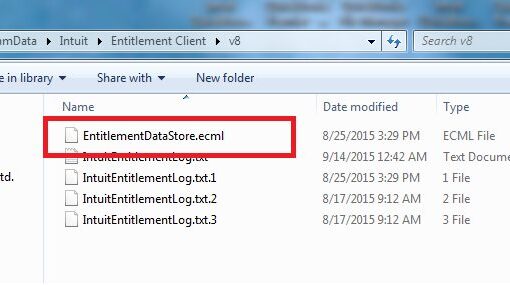
- And right-click on it to select the Delete option.
- After deleting the ECML file, close the window.
- Then you need to run QuickBooks and register the product again.
This is an easy method to fix QuickBooks Error 3371. If the issue remains unresolved then follow other solutions which are given below.
Solution 3: Update Your Windows Operating System
Use the latest Windows operating system to fix the error 3371. Follow the steps to update your Windows OS.
- First, click on the Window button, select All Programs and click on the Window update.
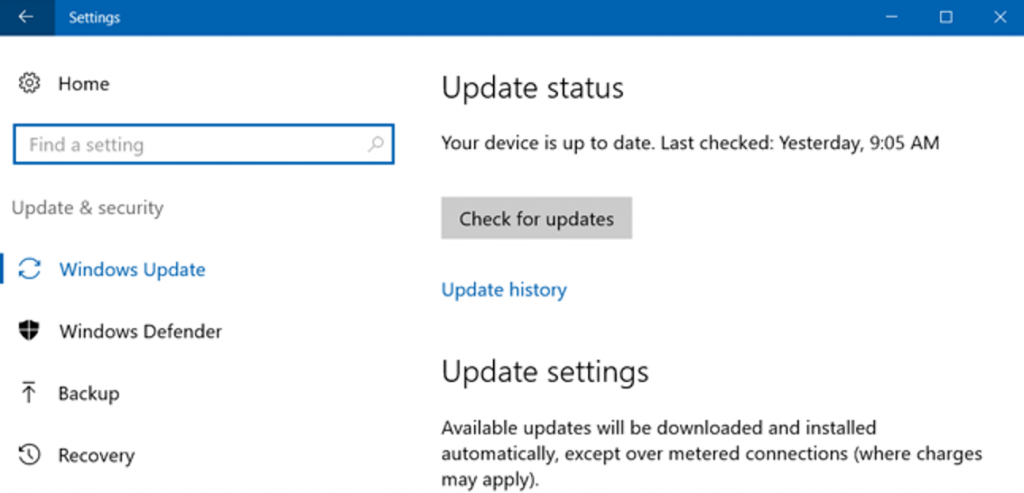
- You can check for the latest Windows version. Click on the latest version and wait to update.
- Once it updates, reinstall the QuickBooks again.
Other Useful Resources:
QuickBooks Database Server Manager Not Running Issue Fixed
How to Open QBW File Without QuickBooks
Record a Vendor Refund in QuickBooks Desktop for Overpayment
Solution 4: Rename The Entitlement File
You can rename the entitlement file to fix the error code 3371. Follow the instruction to rename the entitlement file.
For Windows XP Users:
- First, press the Windows Key and choose Run.
- Now, enter the complete path so that the entitlement DataStore.ecml file can be located. (Path= “C: Documents and Settings AllUsersApplication Data IntuitEntitlement Clientv2”)
- Now click Ok.
- You are capable of renaming the Entitlement File.
For Windows 7 Users :
- Press window+R and type C: ProgramDataIntuitEntitlementClient\v8 in the box.
- Rename the Entitlement file by Right-clicking and choosing Rename.
- A new file will be created if you open QuickBooks.
- If you are unable to see the program data folder, click on Computer, select Organize, choose a folder, then select Search.
- After you need to click on Hidden File and Folders.
- Now open QuickBooks to see whether the QuickBooks Error code 3371 is resolved or not.
Solution 5: Clean Install QuickBooks Desktop
If you still encounter the error after trying all the above solutions then have a clean installation of QuickBooks Desktop. If you have installed QuickBooks Clean Install Tool, click on the Installation Issue. Hit the Clean Install Tool to perform a clean installation. Or use the QuickBooks component repair tool to troubleshoot the component issue in QuickBooks.
Note: Before fixing your QuickBooks files, you should create a backup of your data. It might be possible that you permanently lose your data. That is why backup is important for safety and security for future reference.
Solution 6: Clean the Junk Files
Junk Files can create an issue accessing QuickBooks. Clean the junk files from your system by following the given steps.
- Open File Explorer and select the My PC option.
- Select the Properties option and click on the Disk Cleanup Button.
- It will show the files that can be cleanup up. For more files click on the Cleanup System Files.
- Click on the categories you want to remove and hit the OK button.
- At last Click on the Delete files option.
Here we have a video solution, that will help you to troubleshoot the error code in your first attempt. Have a look;
We hope you will solve your problem by following the above instructions. Still, if you have any issue with resolving the problem, you can get help from the QuickBooks ProAdvisor. They can provide you with the right, and effective solutions to the QuickBooks error 3371 issue. Dial our toll-free number +1-844-405-0904 to get instant help.
