QuickBooks is prominent accounting software which is popularly known for its user-friendly features in the market. The application provides services as paying bills, taxes, recording transactions. However, as efficient as the product is, it still faces bugs and errors of its own. One of its most common errors the users come across is the QuickBooks Error 1723.
The QuickBooks Error 1723 occurs when there is a certain problem with the windows installer package. You might have faced the error while trying to install or uninstall the Quickbooks Desktop software application. A popup message will be shown to you on your screen when the error occurs saying-
Error 1723. There is a problem with this Windows Installer Package. A DLL required for this install to complete could not be run. Contact your support personnel or package vendor.
In this article, we have accumulated all the necessary information to help you get rid of the issue. But before we dig further, we will first understand what the QB error is and its causes.
What Is QuickBooks Error 1723
QuickBooks Error 1723 comes up when Windows users have a damaged installer software in their systems. A damaged installer refers to the incorrect installation or un-install of the QuickBooks application due to various reasons.
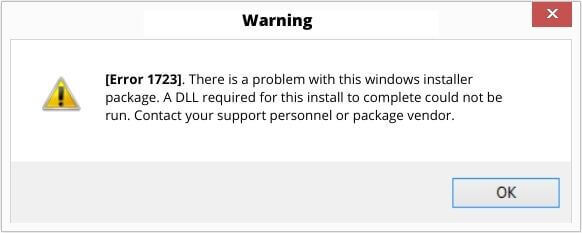
Leading Reasons for the 1723 Error Code
There are various possibilities for the error to arise while working on the QuickBooks software. Following is the list of some of those reasons.
- A damaged setup file.
- Incorrect configuration of the temp folder permissions.
- The installer package has been damaged.
- The QuickBooks files are missing in the installer.
- The configuration of the system was not met by the software.
Solution to Troubleshoot the QuickBooks Error 1723
In order to eradicate the issue, there are many solutions available. Nevertheless, the choice of method shall depend upon the fixations you require. Also, do follow the steps deliberately to get the best results.
Method 1: Adjust Windows Temp Folder Permission
- First, click on the Windows button to open the Search bar.
- Then, type %temp% and hit Enter. Performing this step will open your computer’s Temp folder.
- Open the Temp folder’s Properties by clicking on either Organize (windows 7) or Home (windows 10/8/8.1) on the top-left corner side of the window, based on your version of Windows.
- Search for the tab that says Security, select it, and hit the Edit button ‘to change permissions’ for one or more of the different users.
- Make sure to checkmark the Full Control checkbox below the Allow column before you choose to click on OK.
- Next, close the Properties window.
- Now, reinstall QuickBooks.
Other Useful Resources:
QuickBooks Error 1324 | Solving The Issue
Method 2: Download QuickBooks Tool Hub
Before working with this tool make sure that your QuickBooks Desktop is updated to its latest version.
- Now, close your QuickBooks application.
- Download the QuickBooks Tool Hub document.
- Save the document at the location where it is easy to find. (Like your Downloads folder or your Windows work area / Windows Desktop).
- Next, open the document you downloaded (QuickBooksToolHub.Exe)
- Follow the on-screen steps to install and consent to the Terms and Conditions.
- When the installation completes, double-tap the icon on your Windows work area/desktop to open the Tool Hub.
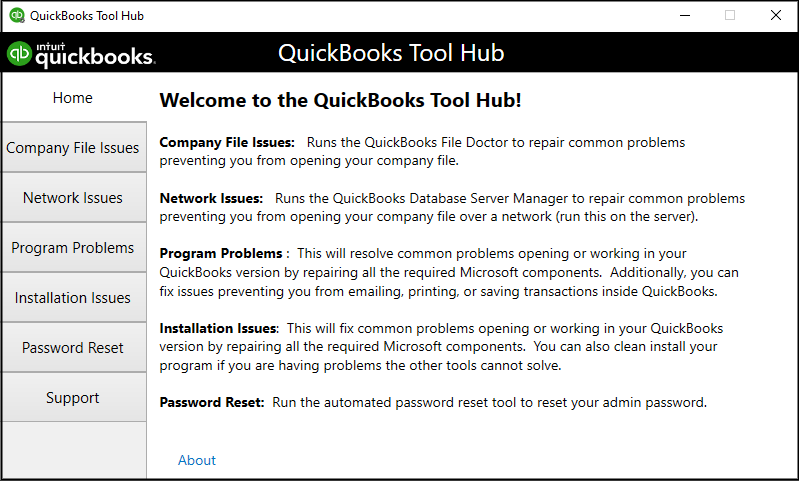
Note: If you are unable to find the icon, search on your windows for QuickBooks Tool Hub and open the program.
(The QuickBooks Tool Hub will help you to fix common errors restricting your work in the system. This tool also helps in eliminating Microsoft.NET, MSXML, C++ issues.)
Here we have a suggested video for you, that will help you to fix the 1723 error code, while working on QuickBooks.
In the article, we have discussed all the potential causes and the answers to dispose of QuickBooks Error 1723. We hope the information given was helpful and you were able to solve the issue. In case you were unable to do so, kindly call us on our toll-free number and get in touch with our customer support and ProAdvisor. Our team of experts will be happy to help you and guide through everything. You can also call us for any query related to QuickBooks.
