The financial report will give you an idea of the financial condition of your small business. Applying for a business credit card or loan, or when planning for the following year. You can use these reports to look at various items, including how much you are paying each vendor, your sources of income and expenses, and more. If you don’t understand how to customize financial report in QuickBooks Online. This blog helps you to create financial reports.
Why do you need to Customize the Financial report in QuickBooks?
Most important, optimize your report so that the data makes sense for you. At the end of the day, a report is only useful if you understand what the data is telling you. Filters in the customization module can be used to eliminate additional detail or to drag additional data points so that you can easily zero in on the differences of the account.
Procedure to Customize Reports in QuickBooks Online
Most reports can be customized using a consistent set of filters and display settings. These are particularly useful for reducing the scope of data to simplify your analysis.
- Start from the Reports tab.
- Select the “All” sub-tab to browse through the full list of reports in QuickBooks Online.
- Use the search bar to search for a specific report.
There is two way to customize the report and both paths lead to the same customization modal:
First Way:- Click the next to a report on the list and select customize
Second Way:- If you already viewing a report click the customize button to apply customization.
All reports have a basic set of filters at the top of the page, before delving deeper into the customization modal. These allow you to adjust the duration of the report and toggle between the report’s cash and earned calculations.
- Once you click customize, a variation of the following modal will appear
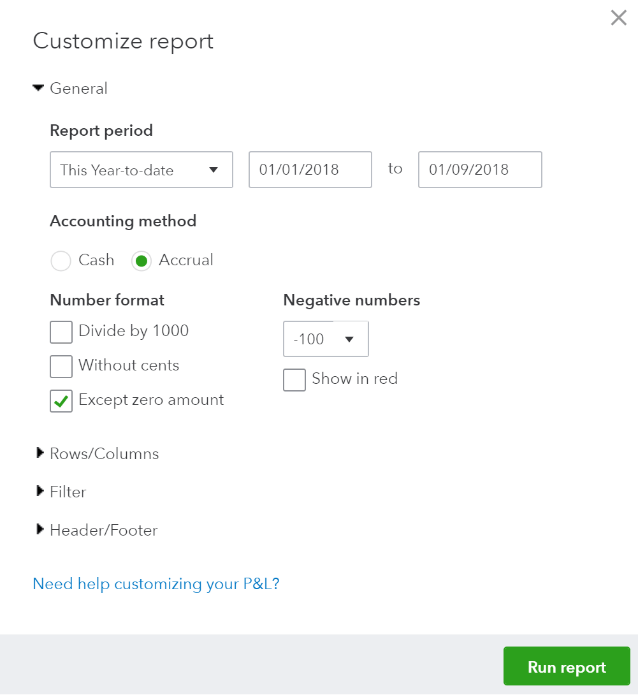
- Use the expand arrows to bring up the nearly limitless customization options.
- Rows / Columns – Modify you to report those columns and rows.
- Filters – This allows you to select specific accounts, sub-accounts, customers, vendors, and items that appear on reports.
- Header/footer – allows you to toggle data tables and other information that the report shows, such as date and time.
Other Useful Resources:
Credit Score Overview | How to Maintain it with a Good Accent
Why you should run a custom report
Let’s customize a profit and loss report so that it is easy to understand. Many semi-customized reports are available in QuickBooks. Personally, I like to use the “Profit and Loss Report by% of Total Income Report” on the Standard Profit and Loss Report because I can easily spoil my business performance at a glance – it breathes life What is an otherwise flat number.
For this Profit and Loss Report by % of Total Income Report, I applied the following customization:
Item as % of income:- so I can quickly see which areas of my business are having the biggest impact on my bottom line(Customize > Rows/Columns)
Columns by month:- So I can compare performance trends month-over-month (Customize > Rows/Columns)
Removed the company name:- So I can see where I’m taking the biggest hit(Customize> Header/Footer)
Here you can follow the suggested video to get a clear visual procedure for customizing reports in QuickBooks.
Conclusion:
We hope this blog helps you to customize financial report in QuickBooks OnlineOnline and you would like the easy and simple steps mentioned above.
