Want to know, how to convert QuickBooks files from Mac to Windows, and Windows to Mac? If yes, then you are on the right platform. Here in this article, you can get the procedure to convert the file from Mac to Windows, and vice-versa process. Let’s start the procedure;
How to Convert QuickBooks File From Mac to Windows
Here are some steps that you need to follow to convert the file from Mac to Windows;
Steps 1. Update the QuickBooks for Mac
First, you have to update the QuickBooks for Mac to the latest version.
Steps 2. Get the file ready
To get your file ready you have to remove the special characters and the memos from the file which are longer than 50 characters. You have to follow the steps to do this.
- First, you have to go to the Menu and select the Reports and then custom transaction detail report.
- Now you have to select all dates from the date drop-down menu.
- To open the memo you have to double click on the transaction.
- Now you have to delete the special character from the memo.
- Close the transaction.
- For all the transactions you have to repeat the transaction.
- Now you have to restore the list.
- Now you have to go to the File menu then utilities then you have to verify the data.
Steps 3. Convert the Company File of the QuickBooks for Mac to Windows
- First, you have to go to the File menu and then click on the Export to the QuickBooks Desktop for Windows.
- Then verify it before it moves.
- After that, choose the location and the name for the file and then save it.
How to Convert QuickBooks File for Windows to Mac
When you switch the QuickBooks Windows to Mac then you will find many differences on Mac because it has been using the Mac products but the interface will be similar.
If you want to convert the files from Windows to Mac then follow the steps.
Step 1: Update the QuickBooks Windows to the Latest Release Version
- First, you have to update the QuickBooks Windows to the latest version.
- Log in to QuickBooks as an admin and open the company file.
- Then you have to move the file and then go to the utility option. Then the user needs to copy the file for QuickBooks Mac, and then QuickBooks will create the Mac.qbb file.
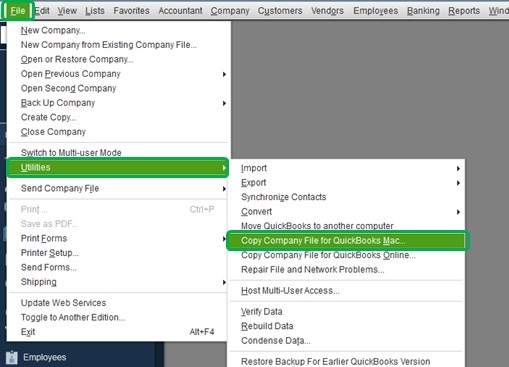
- After that, the message will display on the screen. Then you have to check which data is converted. Then you have to click yes to continue.
- Go to the folder to save the file.
- And move the file from Windows to Mac or you can move the file to the flash drive also.
Step 2: Restore the .Qbb file in Mac
- First, you have to update the latest version of the QuickBooks Mac.
- Close the QuickBooks and move to the QuickBooks Mac.
- Now you have to open the company file and select the .qbb file and open it.
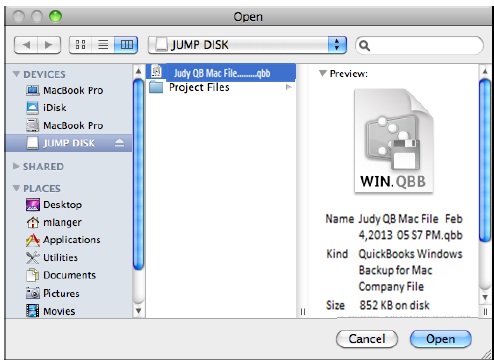
- Now to restore the QuickBooks you have to click the Ok button for the confirmation.
- Now select the name for the file and then save the file.
Other Useful Articles:
Enable QuickBooks Web Connector for Easy Data Exchange
Data which will convert QB file for Mac
- Account list
- 1099 categories
- All list report
- Admin password
- Classes
- Budgets
- Audit trail
- Contact data
- Customer field definition
- Customer message list
- Customer type lost
- Employee list
- Income and expense tracking by class
- Vendor list
- Vendor type list
- History of QuickBooks version used with the data file
- Item list
- Transaction and their links
- Transaction statistics
- To-do list
- Time and activity records
- shopping via list
- Reminders
- Reconcile
- Preferences
- Company name and address
- Which features are enabled
- Job costing data
- Job type list
- Memorized transaction
- Payment item list
- Multiple estimates per job
- Links between pay items and other lists
Data that will not convert QB file for Mac
If the user has used the multiple currencies in Windows then it will not be able to convert QB files to Mac.
The data which are not able to convert is.
- User Password
- Memorized report
- Fixed asset item list
- Online banking aliases
- Multiple user data
- User added column list
- Workers comp list
- EFP payroll
- Assembly items
- Merchant account services
- Business optimization tools.
- Expert analysis
- Business Planning
- Payroll list items
Unsupported Report
There are many reports which are not supported by QuickBooks Mac even you want to use them. There are some of the lists of unsupported reports.
- Profit and loss
- Purchased order
- Summary of sales tax revenue
- Pending builds
- Income tax preparation
- Performance of profit and loss budget
- Fixed asset listing
- Voided/Deleted transaction
- Voided/Deleted transaction history
- Closing date exception
- Open sales orders by customers
- Open sales orders by item
- Adjusted trial balance
- Adjusting journal entries
- Forecast overview
- Forecast vs. actual
- All payroll and workers comp reports
Unsupported report filters
There are some of the unsupported report filters which are not supported by the QuickBooks mac. Here is the list of the following
- Voided
- Online Status
- Printed status
- Template
- Sales tax code
- Paid thru
- In Adjustment
- Workers comp code
- Name Email
Final Words
In the above article, we have discussed that, how to convert the QuickBooks for windows file to Mac and from QuickBooks for Mac to Windows. some of the solutions to resolve this error. In case you find any difficulty you can contact our QuickBooks ProAdvisor expert. They will help you and provide you the best solution regarding your concern.
